When you add a new email campaign variation, you have the option to use the visual editor.
First screen allows you to select a design template. You can read more about design templates or create custom ones on this page here.
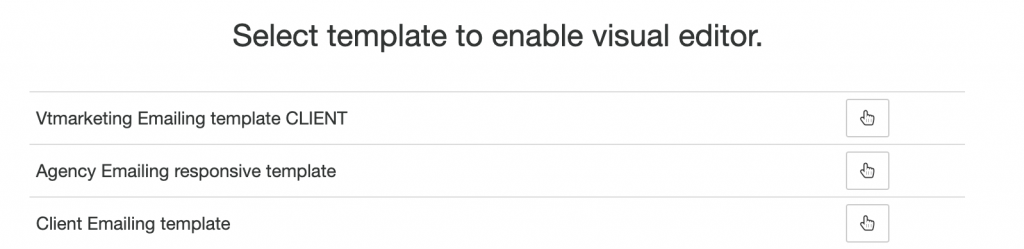
After choosing the template you want, the editor is built and you’ll see design blocks in the working space. The editor works with a drag&drop interface.
The body of an email is made of horizontal content blocks which you can edit, delete and reorder.
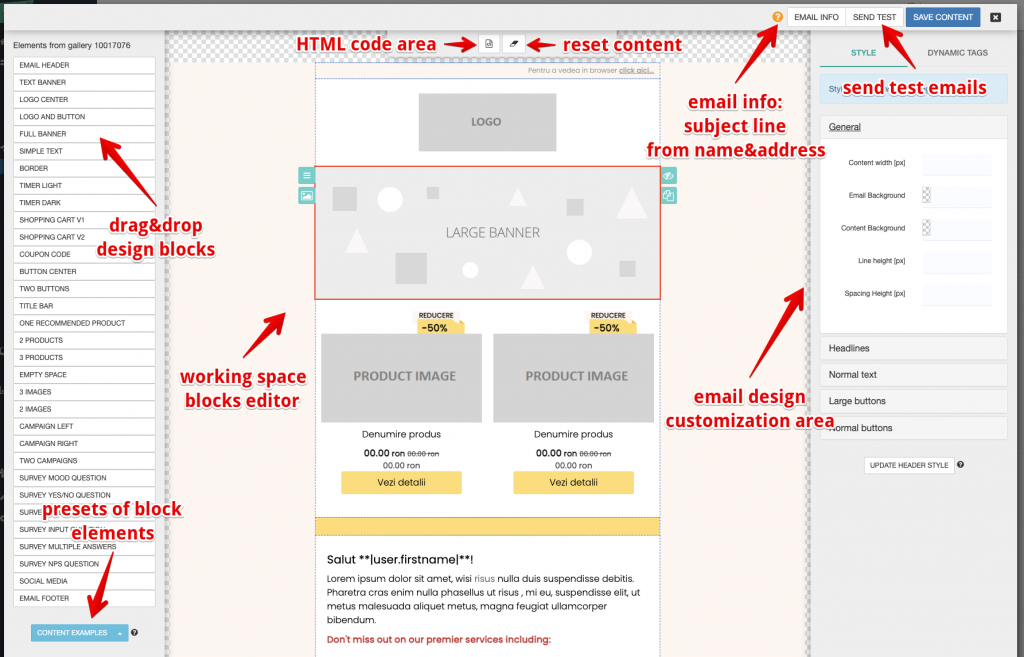
The block buttons
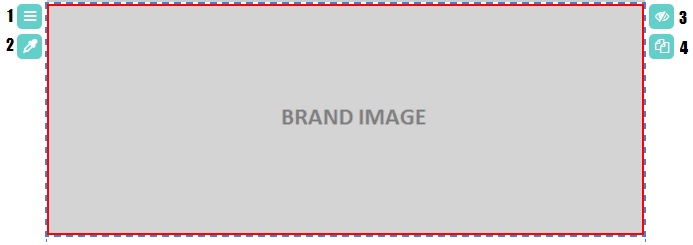
1 – Move element: the button helps you to reorder the content blocks
2 – Background Color – you can edit the background color of the content block
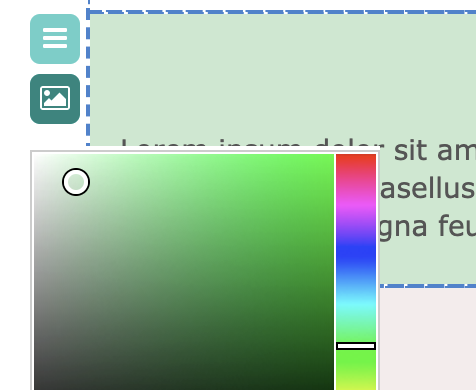
3 – Hide element – it helps you see how the email would look without a particular content block by making it invisible before you delete it. After clicking the button, a new one will appear through which you can delete the content block
4 – Duplicate element – it creates a copy of particular content block
How to edit the content blocks
Image editing: The editing of an image from a content block is made by clicking the space dedicated to images. A pop-up will show up and from here you can upload your own images, enter an URL and set their size.
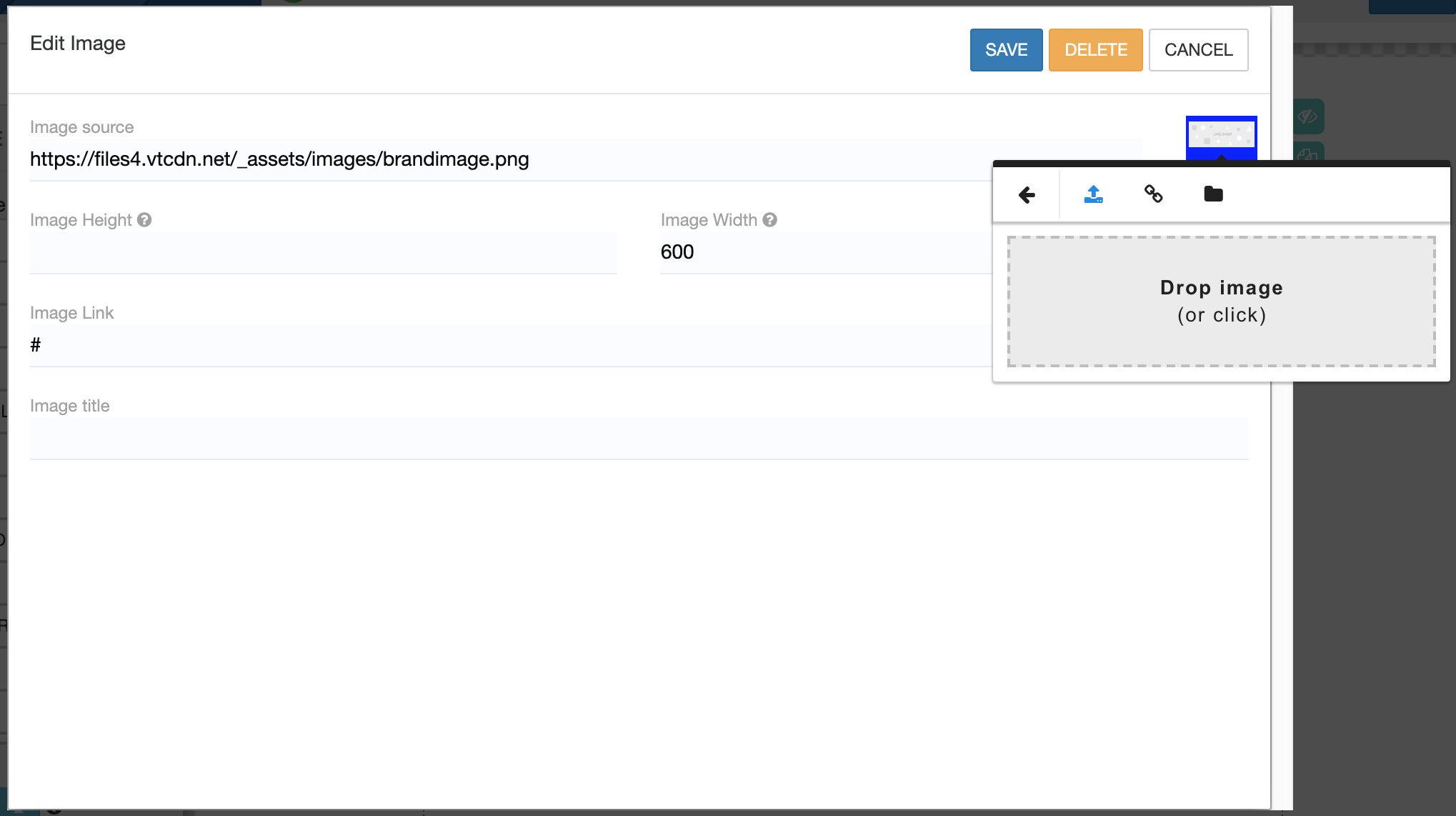
Text editing: The editing of the text from a content block is made by clicking the “Edit text” button. Once you click the button, a pop-up will show up and from here you can edit your text by using the existing options or you can edit it in HTML by clicking the “</>” button.
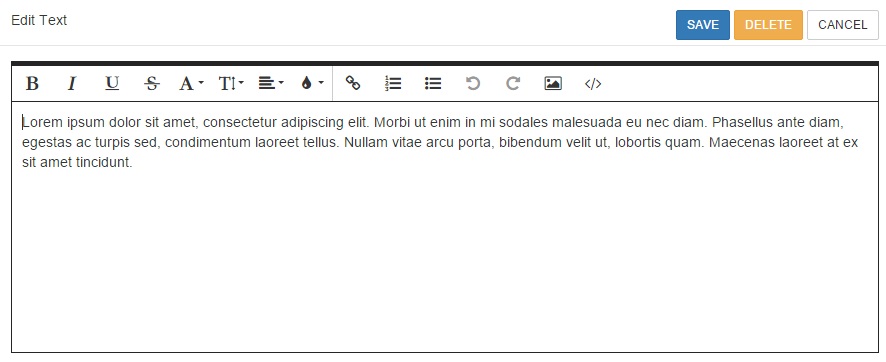
Button editing: The editing of buttons is made by clicking the button itself. A pop-up will show up and from here you can enter an URL and edit the button in HTML.
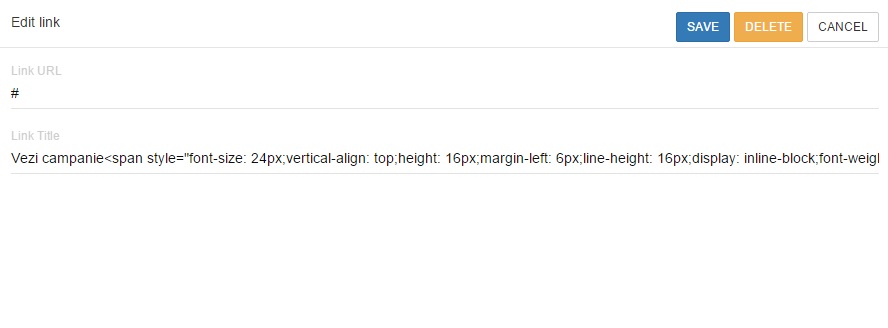
Products editing: You can edit the products within the content block either manually or by choosing the right algorithms depending on the email. You can find more details here.
Menus

Just above the editing area you will have the menu to edit html code and reset content.
Edit HTML will open a drawer with the code you can copy or edit directly.
Reset content will remove all existing content and take you back to template selection.
Preview
If you are curious about how your email will look and mobile, tablet or desktop you need to save the email and preview it outside this editor.
For a more advanced preview, including user and event data, please read how to preview emails.