Like the rest of campaigns we offer, Advisor Campaigns allow you to have more than one variation of the content (for A/B tests).
Content Section
Preheader: text to display on top (Please answer the questions below to … )
Here you set questions, answer options and conditions to return products. There are 2 questions types:
- radio (allows selecting only one option).
- checkbox (allow selecting one or multiple options)
Each question need to have at least one answer:
- Image URL: allows to upload an image for that answer (used mainly for radio type questions)
- Icon class. If you enter a value, we will create the following tag before answer text value <i class=”icon_class” aria-hidden=”true”></i> Use FontAwesome 4.7 icon classes. Used mainly for checkbox radio type questions.
- Attributes JSON: JSON attributes will return matching products
- HTML Content: If present, it will be loaded before the returned products.
- Next question: For radio type questions you can define next action for each answer.
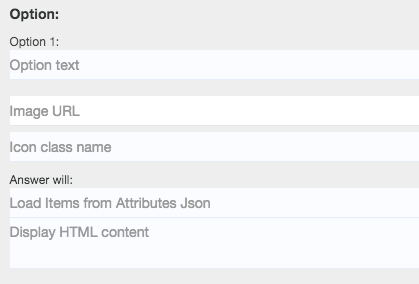
Settings Section
There are multiple options to change here:
- text labels on buttons
- various interface settings (how many items per line, show/hide options or elements)
- modify behaviour
For all these you have a refresh preview button at the bottom that allows you to preview changes.
Show reset: at the end you can give users the option to restart all questions
Auto advance: For radio type questions, answering it will direct users to the next one
Show question selector: Display a bottom list with links to each of the questions in place
Show previous button: If yes, it will allow user to go back to last question
Load Items: You can disable this if you still want to have attributes json saved, but no products will be inserted.
Load previous products: If yes, it will load products from last answered question
Advanced Section
Here you can modify the CSS (for the entire editor page) or modify the html of each item container.
Default HTML for each item container is the following:
<div class="col-md-**|product.item_class|** gs-prod-item text-center"> <a href="**|product.url|**" target="_blank"> <div class="gs-prod-image"><img src="**|product.image|**"></div> <div class="gs-prod-title">**|product.title|**</div> <div class="gs-prod-price">**|extra.currency_before|****|product.price|****|extra.currency_after|**</div> <div class="gs-prod-discountPrice **|class.discountPrice|**">**|extra.currency_before|****|product.discountPrice|****|extra.currency_after|**</div> <div class="gs-prod-view **|extra.view_class|**">**|extra.view_text|**</div> </a> </div>