The following article explains how to add Marketing Automation to your Opencart store.
Opencart is very different in structure for its versions, that’s why we had to build different modules for those versions.
Note that our extensions are tested with the standard opencart installation. If your opencart store is not standard installation it might give errors or might have features that do not work.
We do not cover those situations and are not able to provide help. Please go to opencart forums or ask developers.
Our Marketing Automation extension for OpenCart is called VTMarketing (the reason is has this VT prefix is that is used by different companies and so it uses a generic name)
Download Marketing Automation extension for Opencart
First download the module from the dashboard.
Install extension on your Opencart shop
The content of the archive, after you download the module, is similar to the following image. Copy/Paste or drag the 2 folders inside upload in the root directory of your server. If you are using a ftp client and notice you that folders already exists, choose merge.

Change settings of our Opencart marketing plugin
After copying the files to the server, you will need to install the plugin, and activate it.
Opencart 3.0
To find our extension in Opencart 3.0 you need to go to Extensions > Extensions, filter the list for Modules and look in the table for
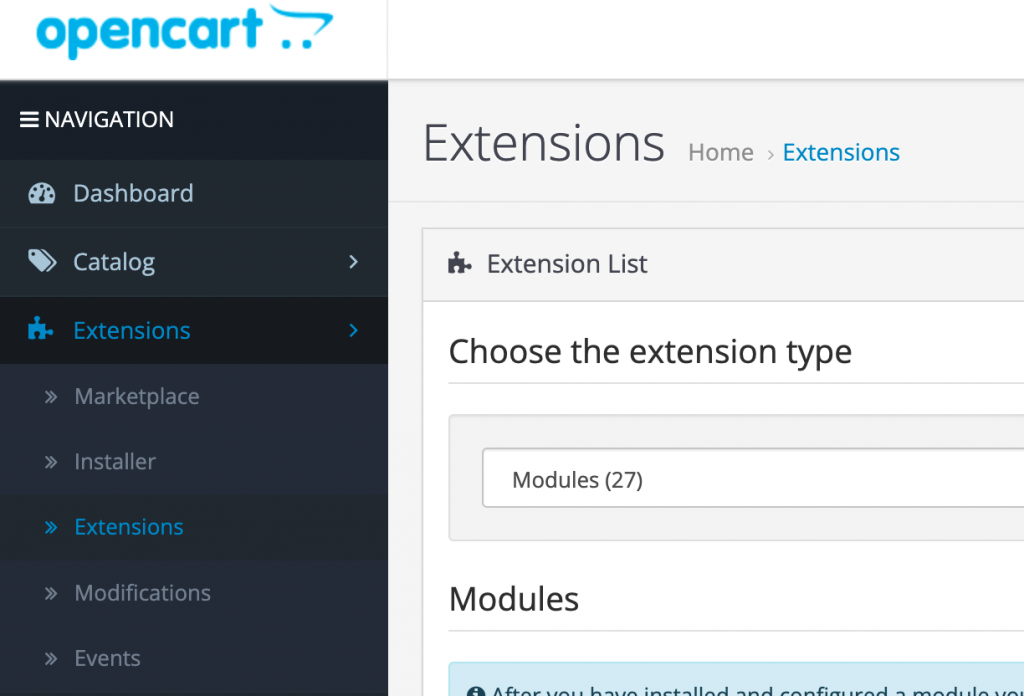
You will find our module with the name VTIntegration in the list. It will look like below.
To edit the configuration, click the edit (pencil) button
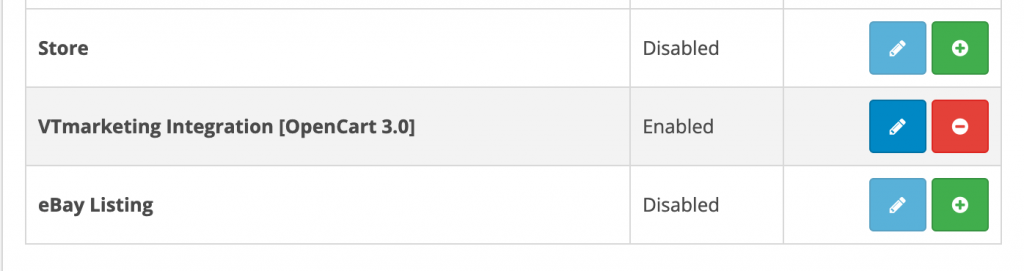
Inside the module settings you will need to fill the following information:
- Account ID
- API key
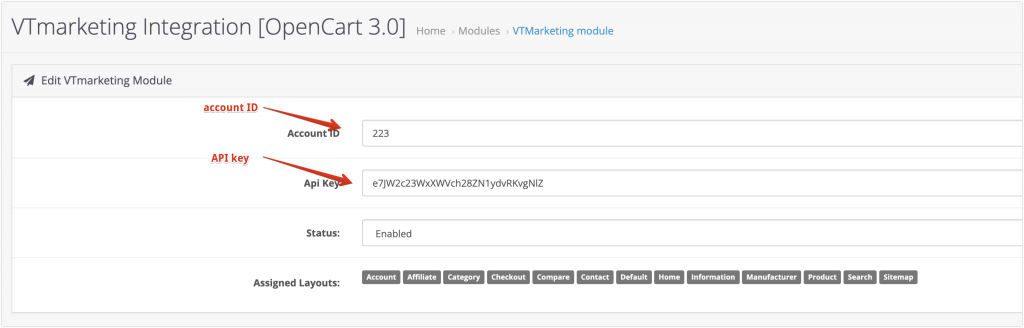
Product Feed syncronization
This happens automatically when you save your module settings. Sometimes, depending on the servers and how the setup was done, the sync does not happen. In our Dashboard, go to Setup > Product Feed > Parsing and check if the URL is filled.
Sometimes the product feed URL is not the right one, depending on various system configuration. You can try to load this URL in your browser.
If a “forbidden” message the URL is displayed, otherwise you need to enter the correct one.