The following article presents how to add our Marketing Automation solution for WordPress blogs.
Our integration modules was tested up to WordPress 4.9 and should work with older versions as well.
Download Marketing Automation module for WordPress
First download the module from here: http://vtcdn.net
Install module to your WordPress blog
After downloading you will have a ZIP archive. At this moment you have 2 ways of installing it: through WordPress admin panel, or through FTP, if you have access.
1. Install VTMarketing through WordPress Admin Panel
- If you have Admin rights to the shop, login in the admin area
- Go to Plugins (on the left-side menu) and click Add New Plugin from the top left, and then Upload plugin
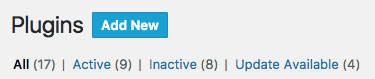
- Select the archive from your computer in the Add a new plugin area, and then click Install Now
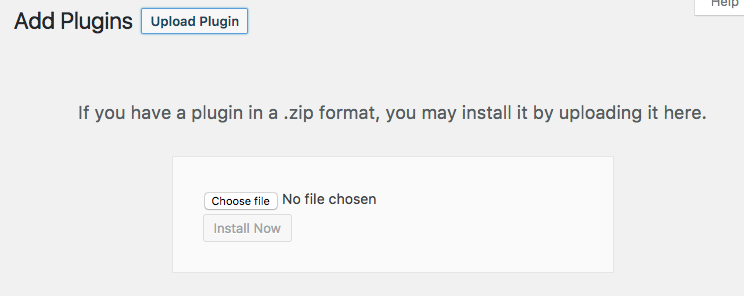
- Your plugin files will be uploaded. Click Install to install it and after successful upload click Activate. It will get you to the next part of this help article
-

2. Install module via FTP
You need to unarchive the ZIP file. The archive has a root folder called wp-vtmarketing, that looks like this
- You need to unarchive the ZIP file. The archive has a root folder called wp-vtmarketing, that looks like this
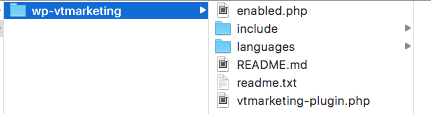
- Login to your FTP account, go to wordpress root installation, go to wp-content directory and then go to plugins directory
- Upload the entire folder wp-vtmarketing from your computer into plugins folder. Make sure you copy the entire folder, and not it’s contents.
- That’s all. Now go to the next section of this article, the configuration.
Change settings of our WordPress marketing plugin
Both methods will add Marketing Automation module to the list of installed WordPress Plugins. You can find it in the list by searching either for VTmarketing in the top right input field.
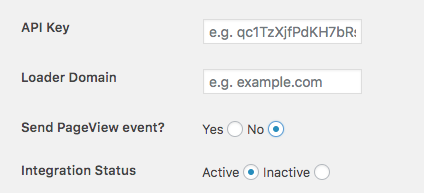
ApiKey – used to syncronize data between systems. For now it’s only one-way integration, from your website to our system
Loader Domain – By default we will load script for current domain. If you want to run more than one website under same account, you need to enter that domain in here.
Send PageView event – If set to Yes, we will send a pageview event along with every page load.
Integration Status – Enable or disable it without removing the module.