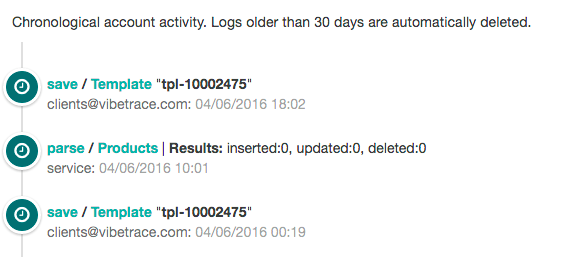Our app allows you to grant access to a colleague/employee to your shop account in a few easy steps.
All you have to do is go to Settings -> Access
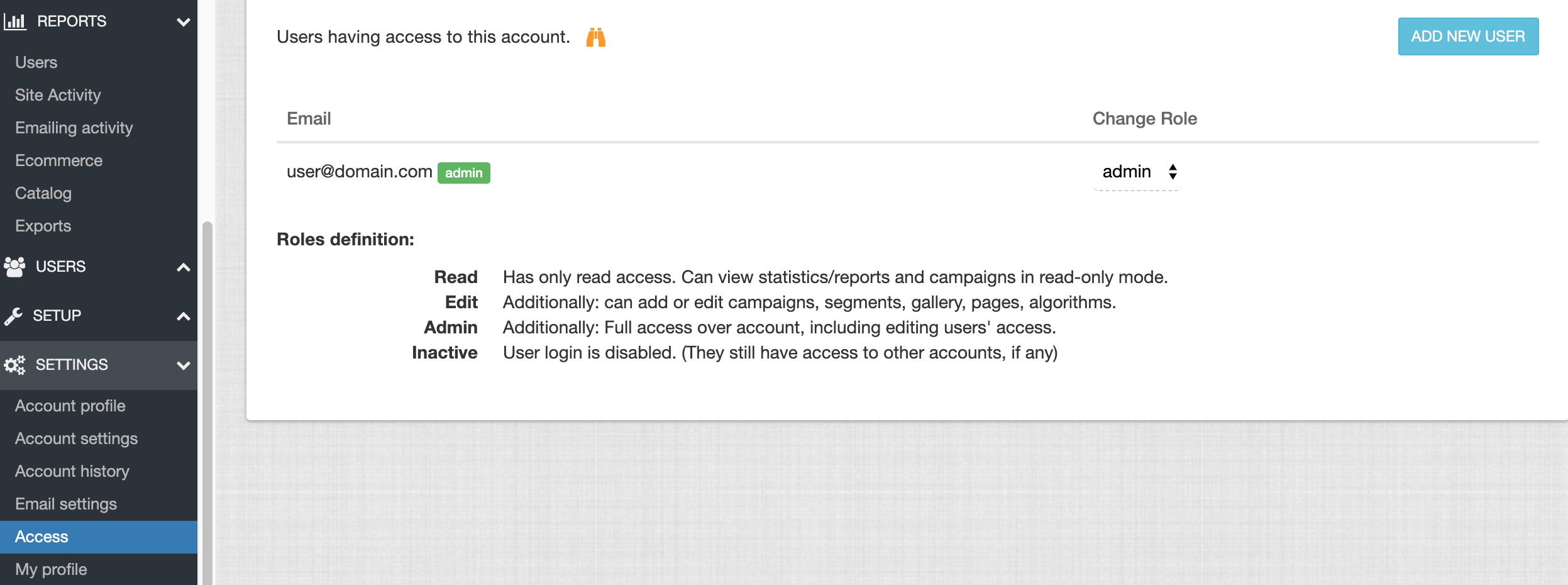
And in the current window click on the Add New User button on the right hand side of the screen:
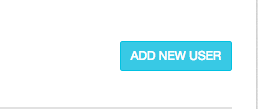
Add the colleague’s/employee’s email address and choose the role for the new user
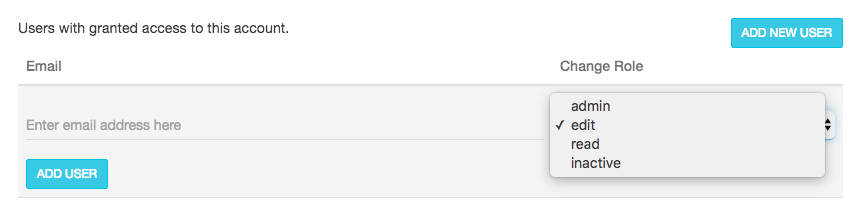
Roles definition:
- Read
- Has read only access. Can view statistics/reports and campaigns in read-only mode.
- Edit
- Additionally: can add or edit campaigns, segments, gallery, pages, algorithms.
- Admin
- Additionally: Full access over account, including editing users’ access.
- Inactive
- User login is disabled. (They still have access to other accounts, if any)
Once you have clicked the Add User button ask the colleague/employee to log in with his credentials and click on Recover my Password. This way he will be able to add his own password.
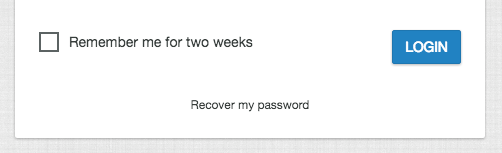
And that’s it, everyone can log in with his own credentials. These feature helps you track the activity on your account.
Accessing the Account history tab
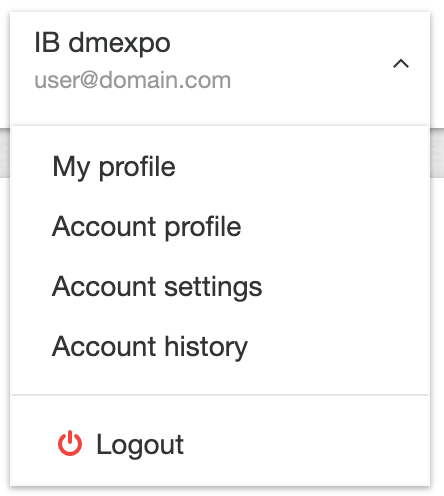 or
or 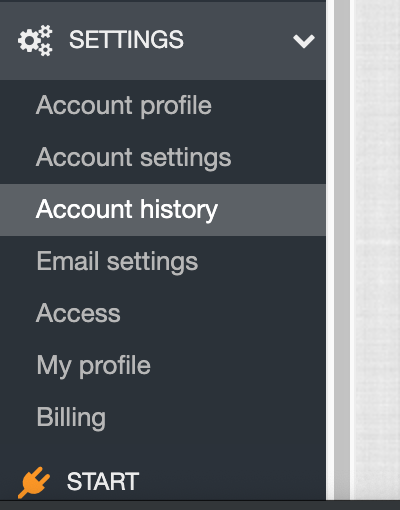
You are able to see the activity and the user that accessed the account.