For onsite content preview needs to happen in the context of the website, in order to fully validate it.
This is recommended because we embed the html as is in the page, and there might be CSS conditions that break it.
For this follow the next steps:
- Preview the content in the dashboard
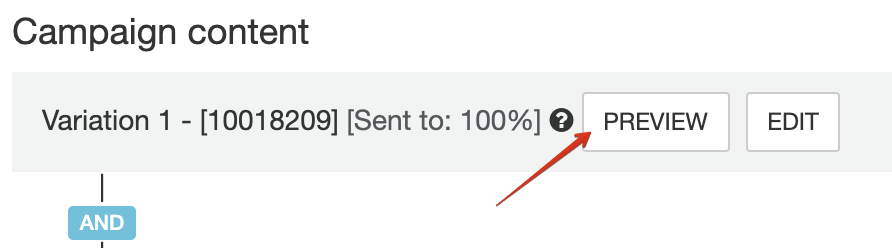
2. Click the preview link from the top
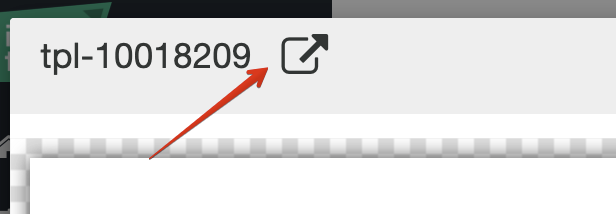
This will open your account main URL with the content of the campaign embedded into the page.
How to use Test Mode for Onsite campaigns
Onsite campaigns include: interactions, content. You can test these campaign on your site safely, before turning them live for all users.
By enabling test mode on any of these campaigns, they will not be embedded into the website for your users. (javascript won’t run either, to make it safe for your users).
So check the Test mode box and activate the campaign. Now the onsite campaign will be running in test mode. Do not forget to Purge Cache to be able to see it on your website faster.

Clicking the blue link will go to the website and add a cookie.
Having this cookie will allow the campaigns to be displayed and visible only to you!