Each product recommendations widget has an advanced section of settings in order to better display the products you want:
In this section you can choose what products and categories you want to include or exclude in your recommendations. The following rules apply for the Recommender (R):
- Minimum Stock – If you have stock added in the product feed (please check) you can only display products with stock over a certain value. (For example enter 2 to display items with 3 or more stock).
- Exclude products –(R) Will always exclude those products, regardless the algorithm;
- Include products – (R) Will give more chances for these items to be displayed.
- Include categories – (R) Will include items within these categories only.
- Exclude categories –(R) Will not include products from these categories;
The following algorithms behave differently and they comply a bit different to these rules.
Include Items doesn’t mean those products will be displayed. (R) adds some more importance to them and will only give a boost to any item from the list. So, those will be displayed only if (R) considers them matching the results of the algorithm.
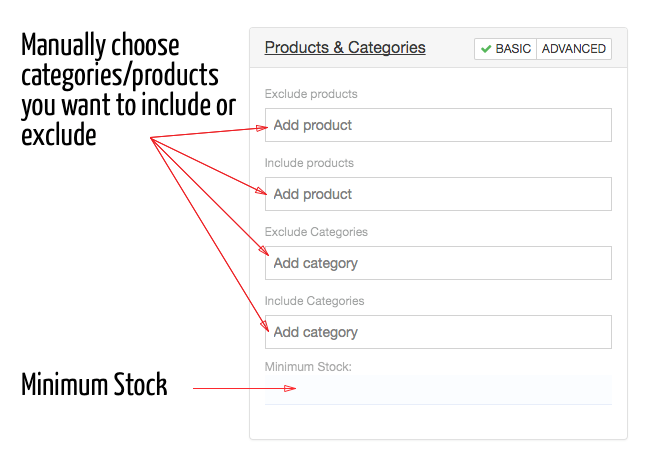
Recommendations can be computed using an event data as input. For example, based on viewitem event you can have better recommendations related to that item (same category, higher price …). Some options are only available along with event data and will be ignored otherwise.
This event is automatically sent for:
- transactional emails (the trigger event)
- this campaign is based on viewitem or viewcategory event.
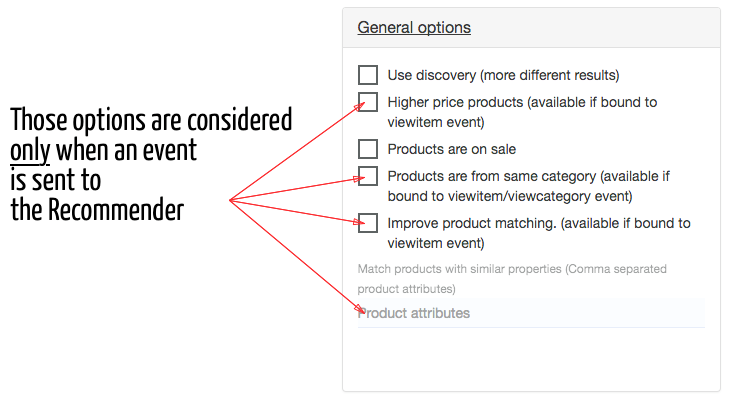
Matching products with similar properties is possible for any algorithm to be set manually if you enter product attributes names. For example:
- brand (if you have brand in the feed) will match products with the same brand value
- filters (if you have filters in the feed) will match products with similar filter values
Advanced recommender settings:
In the advanced section Product Recommender allows for almost infinite possibilities of settings (it all depends on the product data we have). You need to be familiarised with JSON data type to modify things here:
There are only 2 sections, Include and Exclude. Each section has a JSON format and contains information about what product attributes to include or exclude.
- Values should be valid JSON files. You can validate your JSON here: http://pro.jsonlint.com
- JSON keys represent product attributes. The only attribute that is different is product id (from our database) and it’s called “item” instead of “id”
- Each attribute value should be wrapped as a list […], with values going inside the list
Examples:
Including only products flagged with main = 1, you should have “main”: [1]
Excluding products that have a specific category is done using: “category”: [100000]
Note that for using item and category references you will need our internal ids, not ids from your system.
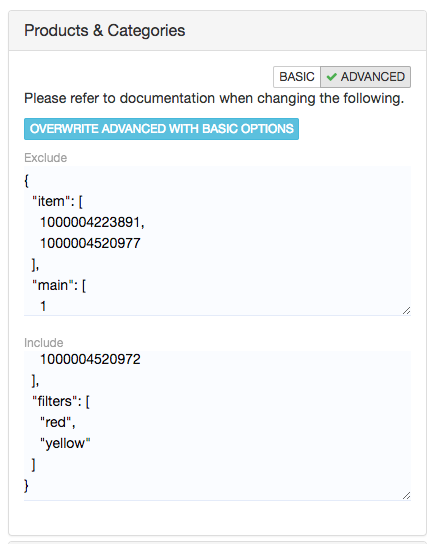
Always ask for help when you try something that doesn’t work as expected. But first make sure you read this article very well.