User lists are like static segments where users can join (or be added) to a list. Your account has a default Newsletter (main) list, but you can add new lists.
Information about lists:
- Definition: A list is a collection of contacts or customer profiles that you’ve compiled together. This compilation is usually static, meaning the contacts in the list remain the same until you manually add or remove entries.
- Use Cases: Lists are typically used for one-off campaigns or specific purposes. For instance, you might have a list for newsletter subscribers, event attendees, or customers who purchased a particular product.
- Management: Managing lists involves adding or removing contacts manually or through specific actions like a form submission.
- Examples: A list of attendees for a webinar, a list of customers who signed up for a specific holiday offer, etc.
Where we use lists:
- campaign segmentation
- destination for newly collected recipients
- default reporting regarding list updates
Ways users can join a list:
- Add users using a popup collector or content form
- select list to subscribe users to
- Add users automatically from checkout forms or from confirmed purchases.
- you need custom setup to send new list attribute
- Add users through our API, with list specific attribute
- Add users through login and update events using the list specific attribute
- Guide users to default list subscription page to enter their email address.
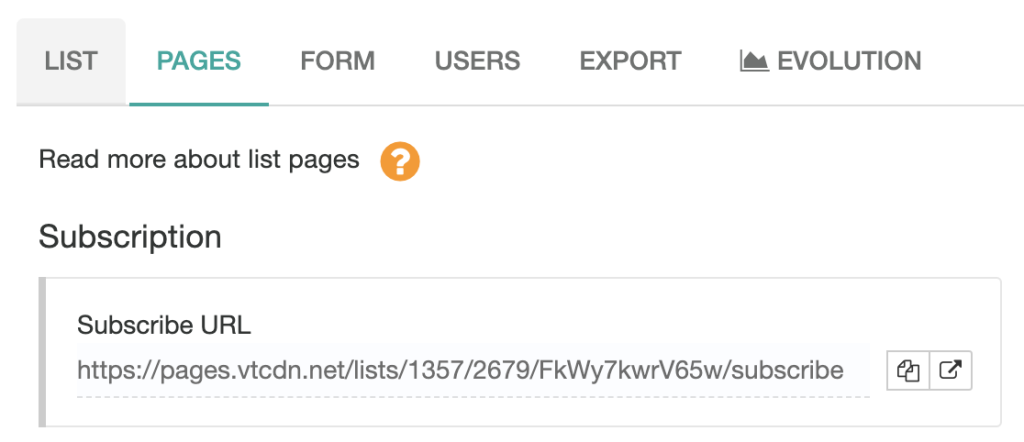
We recommend enabling double opt-in for every list in order to have confirmed email addresses.
Creating new lists
You can always create different lists and subscribe recipients to them for various other use cases. For example create new list for:
- offline events
- blackfriday campaigns
- customers joining from partner websites
Go to Users > Lists and click “Add” button. If there is no button available on the page, you have reached the maximum number of lists available.
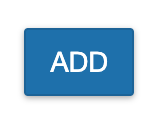
Every list comes with different options:
- Double Opt-In system (we recommend enabling double opt-in for every recipients list)
- List pages > messages and forms that show up for subscribing, unsubscribing or subscription confirmation
- List Info > remind your customers how they were initially subscribed to the list
- Auto Unsubscribe > when checked, clicking unsubscribe from emails will not ask for another click to confirm unsubscription
List attributes. What are they and how they work
User list attribute is a special attribute added to the user profile to determine relation between the recipient and the list. It’s what we call user status in relation to a specific list.
- main list has the attribute: _ls_main
- other lists have an attribute created automatically that starts with _ls_
Possible values for the status are:
- unknown
- waiting for confirmation
- subscribed
- unsubscribed
- marked as spam
In order to subscribe user to a specific list you will need to send a login or update event with the list attribute set to true. For example, this event will subscribe a user to a new list (change attribute with specific list attribute)
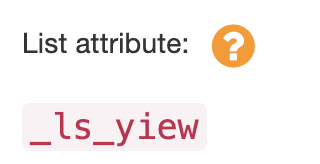
_vteq.push({"update":{"_ls_yiew": true}})Conditionally subscription update
If you need to conditionally update user subscription for a list you need to send the “update” event like below:
_vteq.push({"update":{"_ls_main":"2|eq:1"}})Let’s break the value for _ls_main: “2|eq:1”.
This will translate into: set value 2 if current value equals 1. (_ls_main is the attribute)
Accepted values are:
“0” => “Not in the list”,
“1” => “Waiting for confirmation”,
“2” => “Subscribed”,
“3” => “Unsubscribed”,
“4” => “Marked as spam”,
“5” => “Hard bounced/blacklisted”,
“6” => “Autocleaned”,
“7” => “Removed from list”