For push notifications to be sent you need to have user permission (Campaigns -> Push -> Permission). The permission is given to a specific domain name and can be asked only once (per domain).
If user denied it, you can’t ask him again for that domain and the only way to give it to you is to manually grant it.
Once given, the permission can be easily removed by choosing deny instead of allow in the small popup that appears when you click url settings.
Increase chances for users to give you their permission
Because you have only one chance to ask and receive user permission, it’s worth doing your best. After doing lots of tests we’ve come up with the following:
- Display a widget to first ask if they are interested in push notifications. All texts are customisable.
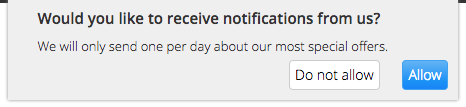
You can also ask for permissions (like this widget) using any custom interaction campaign or from your own code.
2. Once the user agrees and clicks on the Allow button, a new window is opened.
At this moment your user can either choose to Allow or Block notifications.
Again, all texts are customisable. Even you get a Block for this user we are able to ask him again. Please get in touch for this.
Configure widget asking for Webpush permissions
Before asking for push notifications we recommend the above mentioned widget. This works like step 1 before showing the default browser message. Using it you increase your chances of receiving the permission.
It allows you to configure and preview one of the predefined designs with the following values:
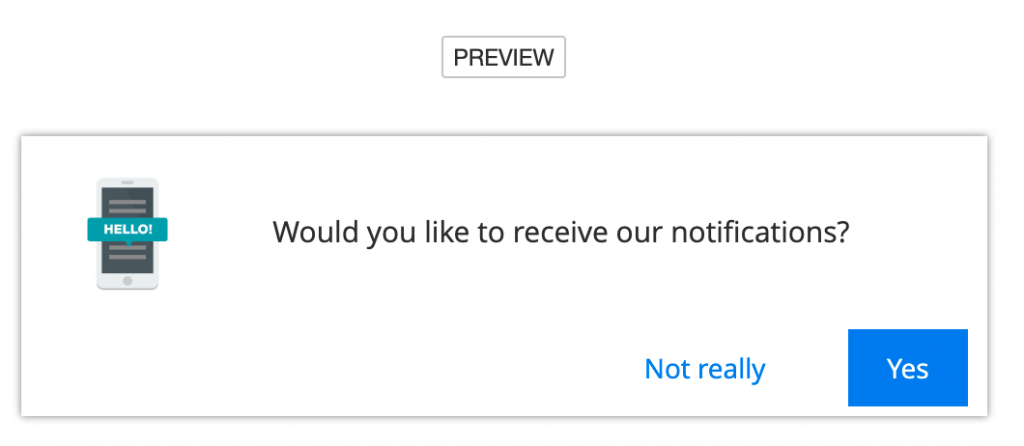
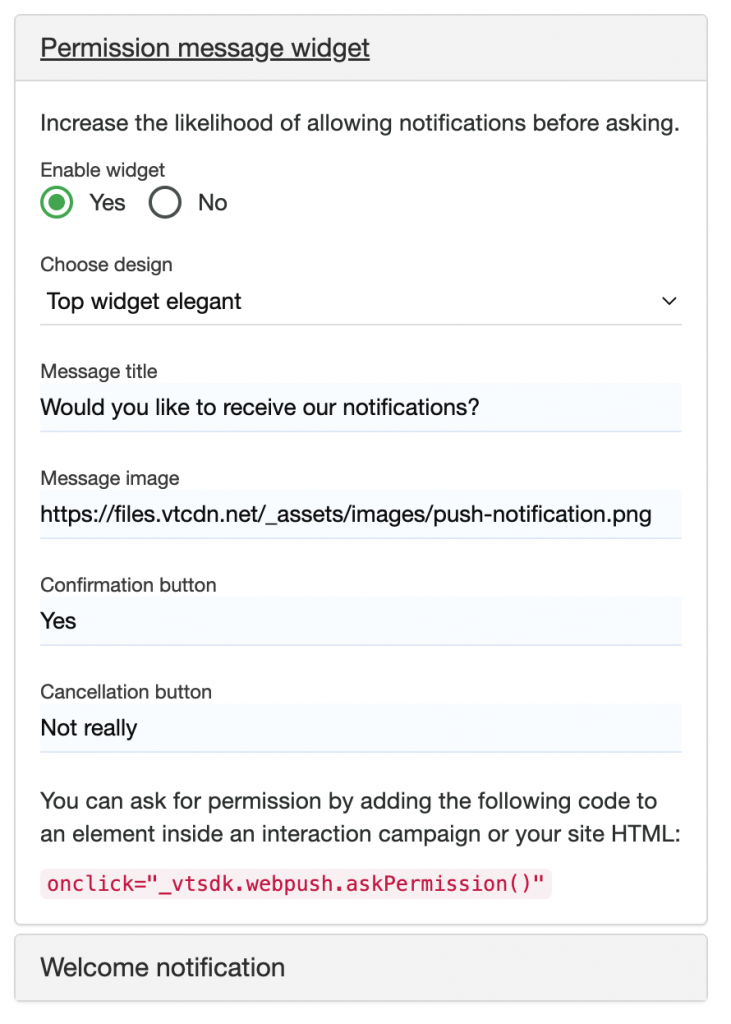
Default conditions for default Push Permissions widget
The following conditions need to be valid for the permission widget to show up:
- Browser is capable of using Notification API (Chrome, Firefox, Edge, Brave and). Check out browser capabilities here: https://caniuse.com/notifications
- Push permission status in browser is set to Default (or Ask)
- Number of page views is at least 2
- Installed files are valid on your server.
Widget is only displayed once per session.
If user clicks on “Do not allow”, it won’t be asked again.
Trigger is “Time on page” equals 0, meaning that will be displayed at page load.