Users from a segment or a list can be exported easily.
- Add desired user conditions and activity to the segment, and click Save
- Go to Export tab to either download a CSV file or automatically export to a FTP server.
- Configure a FTP server before if you need to automate exporting repetitively.
- Select user attributes you want to include in the CSV file. Attribute names will be the CSV header.
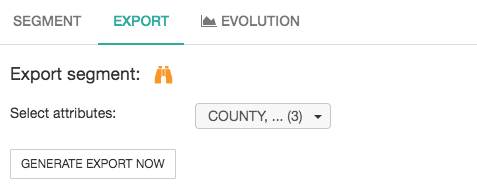
If you choose Generate Export Now, a file will be generated and made available for download under Reports > Exports.
Note that there is a limit of 3 exports per 15 minutes, in order to limit pressure on the system.
 If you want to have a recurring download of CSV files to a FTP server, please read more here.
If you want to have a recurring download of CSV files to a FTP server, please read more here.
Example exports
Export all users with email addresses. Here are the 2 steps you need to take:
1. Create a segment with only one condition on user attributes:
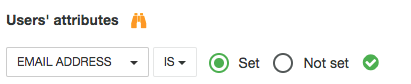
2. Optional, if you need other attributes exported than email address, select them from the list:
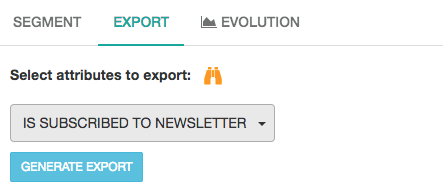
Click Generate Export. You export will be ready within a few minutes (depending on the size of the segment) and you can download it from Reports > Exports.