Our system completely integrates with Google Analytics (Universal Analytics) by automatically sending events. You can also track user activity from our marketing efforts using UTM params or custom events.
Things to know:
- You need to have
Universal AnalyticsGA4 installed on your website, either directly or through any TagManager. - You need to have admin rights over your account.
- All events are passed to first tracker found on your page. (If you have multiple trackers, let us know so we can make changes for you. If you don’t know anything about this, you’ll probably have only one).
- You can enable or disable this integration under Setup > Integrations
- You can choose which events to send, either all or only some of them.
- See before how events are sent so you can setup goals under your Google Analytics account.
Enabling sending events to GA
In your account, under Setup > Integrations, you’ll find a Google Analytics sections. You need to enable it, so events will be sent.
From the list of events, you can choose which events to be sent. By default we forward all events.
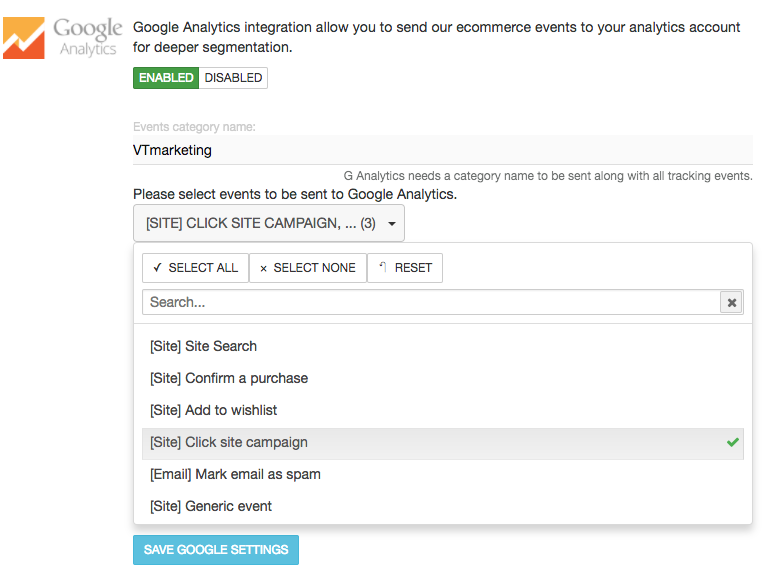
GA4 Analytics Integration
According to Google Analytics, each event has the following format :
gtag('event', '<event_name>', {
<event_parameters>
});Our system automatically sends all onsite campaigns events to Google Analytics.
Universal Analytics Integration
In 2023 Google stop receiving hits to Universal Analytics. The rest of article is saved below just for future reference.
How events show up in your Analytics Account
According to Google Analytics, each event has the following format :
ga('send', 'event', [eventCategory], [eventAction], [eventLabel], [eventValue], [fieldsObject]);
| Field Name | Value Type | Required | Description |
|---|---|---|---|
eventCategory | text | yes | You can change this name from the input field. Default is VTMarketing. |
eventAction | text | yes | Event type: viewitem, sitedisplay, sitesubmit, checkout … |
eventLabel | text | no | For item related events is itemId.
For category events is categoryId For site campaigns is built from campaignId_contentId For search is query For purchase is orderId_numberOfItems |
eventValue | integer | no | A numeric value associated with the event (e.g. 42) |
Setting up goals in Analytics
If you need to setup a goal in your analytics account, here’s a detailed article.
Update Google Analytics Traffic Source (UTM params)
If you decide to have our onsite interactions overwrite Analytics sources, you can set things this way. This will make Sources report in Google Analytics display our campaigns, so it will be easier to see conversion sources.
Under Setup > Integrations there is an option to be enabled in Google Analytics screen.
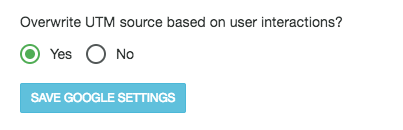
Now, when users interact with our onsite campaigns, in your Google Analytics a new traffic source will show up:
- UTMsource: vtmarketing
- UTMmedium: interaction
- UTMcampaign: <id of campaign>
Note that for now merchandising campaigns will not update the source when user clicks one of our recommended products.
UTM Params for all Campaigns
For all you can have set those UTM params at account level as well as campaign level.
Using those settings you can track user behaviour using standard Google Analytics reports.
Generated page views
We respect other traffic sources and do not overwrite them by default. In order to be able to track user interactions with our campaigns on your website, we set campaign sources.
- Submit events (on our email collectors or forms).
- This is an internal tracking we add to links to your site pages.